How to Get Verified on YouTube in 2020
One of the ways to gain instant credibility is to get a verification badge for your account. That little tick mark next to your name gives your channel a sense of legitimacy. It’s proof your channel has survived the early teething stages, fought its way through the content jungle, and earned official recognition from YouTube.
So how do you get that magic verification mark? Let’s take a look.
How to get verified on YouTube
- Go to https://support.google.com/youtube/answer/3046484?hl=en to get verified on YouTube
- If you meet the eligibility requirements, you can click on the ‘Contact flow’ link.
- Click 'Email Support' and fill out the following form.
- Select 'YES' under 'Is this request for a verification badge?' and submit the form.
That verification badge will help you stand out in the sea of YouTube content. With 400 hours of videos published every minute, the extra leverage truly helps.
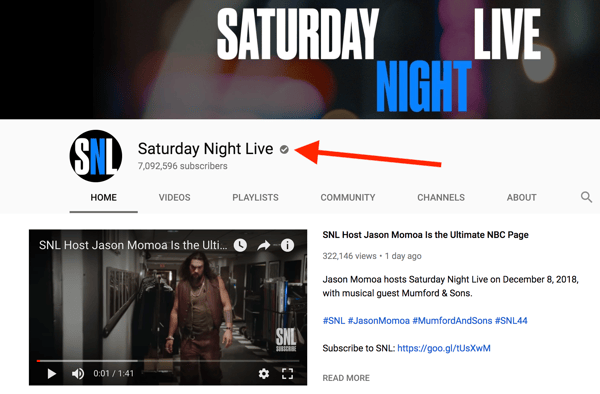
How to get verified on YouTube
Let’s dive into the nuances of getting verified on YouTube: what it means, how to do it, and how to keep it.
What does it mean to be verified on YouTube?
According to YouTube, being verified means the YouTube channel belongs to an established creator or is the official channel of the brand, organization or business.
It does not mean you have access to any special features or perks. Being verified simply gives your brand and channel legitimacy, a stamp of approval by YouTube, if you will. It makes users more likely to trust your brand.
Plus, it prevents impersonators, copycats and/or fan sites from stealing away any traffic that should go to your channel.
The most obvious way to see if you are verified is by looking at your channel name. Is there a checkmark next to it? If not, you’re not verified.
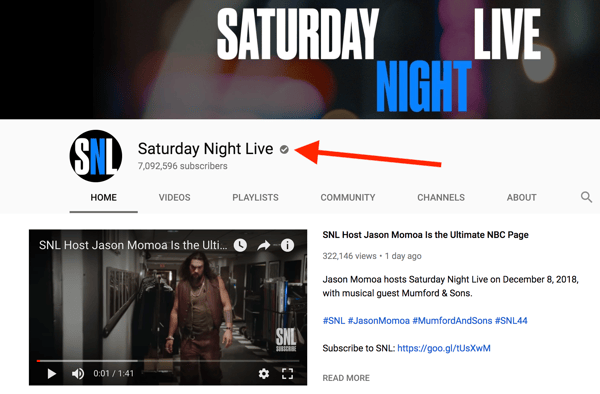
Another way to check is by going to your Channel Settings, then clicking on Status & Features. From there, you will be able to see your account status. If your account is verified, you will see a bolded “Verified” next to your brand’s name.
How to get verified on YouTube
Let’s dive into the nuances of getting verified on YouTube: what it means, how to do it, and how to keep it.
What does it mean to be verified on YouTube?
According to YouTube, being verified means the YouTube channel belongs to an established creator or is the official channel of the brand, organization or business.
It does not mean you have access to any special features or perks. Being verified simply gives your brand and channel legitimacy, a stamp of approval by YouTube, if you will. It makes users more likely to trust your brand.
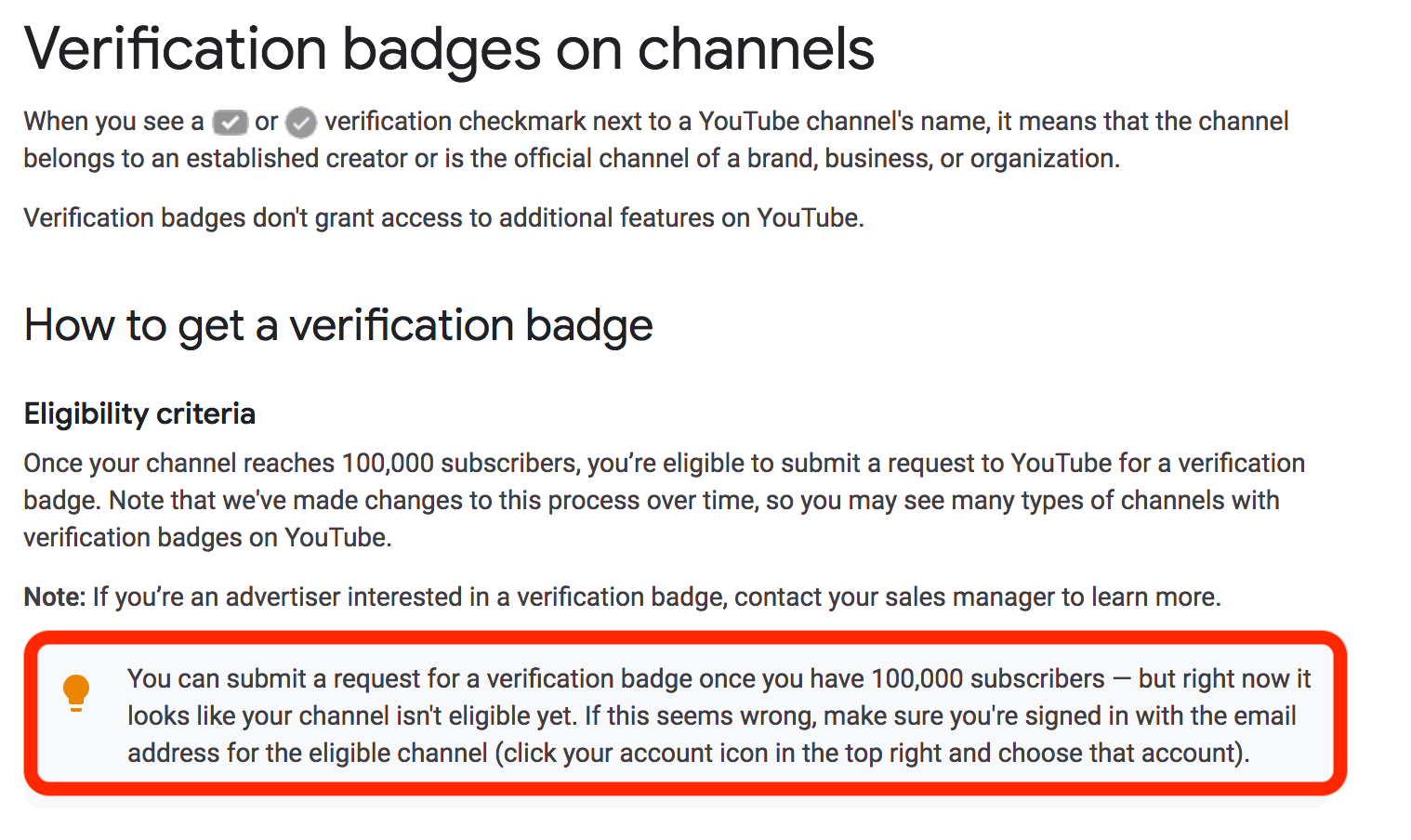
Steps to get verified on YouTube
In order to get verified, you must meet YouTube’s eligibility requirement: your channel must have at least 100,000 subscribers. If you meet that criteria, you can follow these steps:
1. Go to Google's support page
Click on this URL: https://support.google.com/youtube/answer/3046484?hl=en, or copy and paste it into your browser and hit Enter.
2. Click on ‘Contact flow’
You will find the link under the ‘Eligibility’ section. There will be a lightbulb next to it and the text is highlighted in gray. I do not have 100,000 followers so I can’t see the link, but this is where you’d find it!
3. Choose ‘Email Support’
The ‘Contact flow’ link will lead you to a page where you can ‘Email support.’ Click on that and you will be asked to fill out a form.
4, Fill out the form
YouTube makes it easy by including a specific question that asks ‘Is this a request for a verification badge?’ Say, YES.
5. Submit the form
YouTube should reply within 24 hours informing you if you’ve been verified or not. If they do decide to verify you, the checkmark symbol should appear in a few days!
| RELATED: YouTube new Policy Rules and Regulations 2020 |
How to stay verified on YouTube
YouTube can (and will) take that verification badge away at any time. The most obvious of instances being if you violate YouTube’s Terms of Service or Community Guidelines. That’s a big no-no and you’ll lose the verification badge fast.
If your channel’s following dips below 100,000, YouTube will not revoke your verification badge. However, if you decide to change your YouTube channel name because you’re going through a rebrand, then you will lose your verified status for the renamed channel. You can always reapply for verification using the new channel name.
Tips and tricks for getting verified
Just because you have 100,000 followers doesn’t mean YouTube has to grant you the verification checkmark. They will be evaluating other aspects of your channel as well. If that makes you nervous at all, check out the below tips for putting your best foot forward with YouTube.
Build your brand
Link your website to your channel. This shows your channel represents your brand and makes you look more credible when YouTube is reviewing your channel. You need a strong brand to get the verification checkmark.
Showcase your expertise — have you written a book, spoken at an event, or partnered with other businesses? That’s worth noting in your profile and maybe even including in your video content. If your brand is really strong, sometimes YouTube will bend the 100,000 subscribers rule.
Don’t get in trouble
This one should be obvious, but any violation of YouTube policies or account suspensions will make it harder for you to get verified. You don’t want any black marks on your record. Follow the rules and you should be fine!
Regularly post high-quality content
Don’t slip up with a shoddy video or go for weeks on end without uploading anything. You need to look reputable and dependable in order to get verified.
That checkmark is yours for the taking
Getting verified on YouTube is worthwhile and helps your brand stand out in the crowded content arena. If you meet the eligibility criteria, follow the above steps and send in your request to YouTube. Good luck!







0 Comments
hello if you like our post please comment us how much you like and suggest us more suggestion its's all about friendly conversation here at small review. i'd love to hear your thoughts
Be sure to check back again because i do make every effort to reply to your comments here