How to Unlock Windows 10 Administrator Password
Salam and hellow to all. as we know that sometime we forget our password. or may be you want to unlock someone window password for some work.there are so many resions could be.
so i am (Aqeel kumaily) here to solve your problem. dont worry follow our step and unlock password easyly.
so lets start :)
Use the Password Reset Tool for Microsoft Live Accounts
The first (and most obvious) solution available from the outset is to use the standard password reset function available at Microsoft’s password reset website. There you’ll find three choices, and for this particular case, you’ll want to follow the “I Forgot My Password” selection if you’re attempting to recover any accounts that are tied to your online identity.
 Once you make it through these steps, you’ll be greeted with the generally familiar recovery process that most major companies will use when attempting to verify that you really are who you say you are. If you’ve registered an external email or a cellphone number with your account, you can receive a code which will pop your account open without any extra hassle.
Once you make it through these steps, you’ll be greeted with the generally familiar recovery process that most major companies will use when attempting to verify that you really are who you say you are. If you’ve registered an external email or a cellphone number with your account, you can receive a code which will pop your account open without any extra hassle.





Unlock Windows 10 admin password through Command Prompt
we can unlock windwos 10 using some tricks so here is best trick for you
As you know, command prompt is an additional tool for administering Windows computers. You can use it also for removing Admin login password if you get locked out of the Windows 10 system. The process is bit complex, requiring a good understanding of the Windows 10 system environment.
- Turn on your Windows 10 system and hit the "Power" icon found on the bottom-right portion of the locked screen.
- Choose "Restart" along with pressing the "Shift" key. Ensure to hold down the Shift key unless the Windows Recovery boot screen appears.
- Now, opt for the "Troubleshoot" option and then choose "Advanced Options".
- You're then required to select the "Command Prompt" tab from list of options available.
- Once the command prompt loads up on your screen, punch in "D:" hit Enter. Followed by, "cd Windows" and Enter. Again type, "cd System32" and then Enter.
- Thereafter, make use of the following command line "ren Utilman.exe Utilman.exe.old" and hit Enter. Subsequently, type "copy cmd.exe Utilman.exe" followed by Enter.
- Reboot your PC now. Now, when you reach Admin account login screen, hit on the "Utility Manager" icon available at bottom right corner. The command prompt window will now open up.
- Now, punch in "net user Administrator Welcome@123" followed by Enter and you're done. You need to reboot your computer again for the changes to take effect. You can now login with the new password, i.e. Welcome@123.
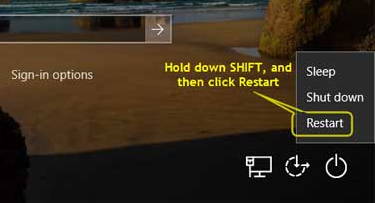
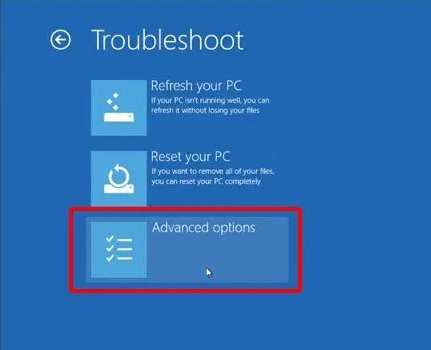
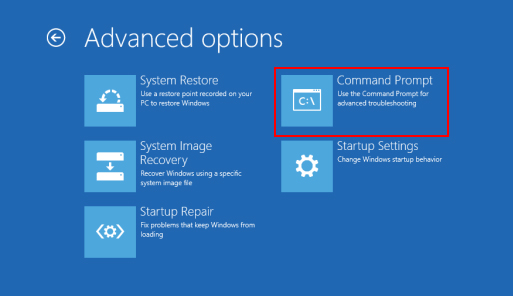
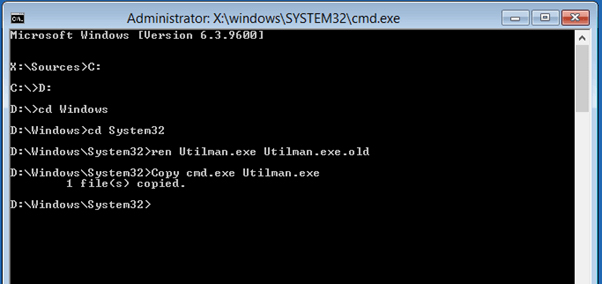
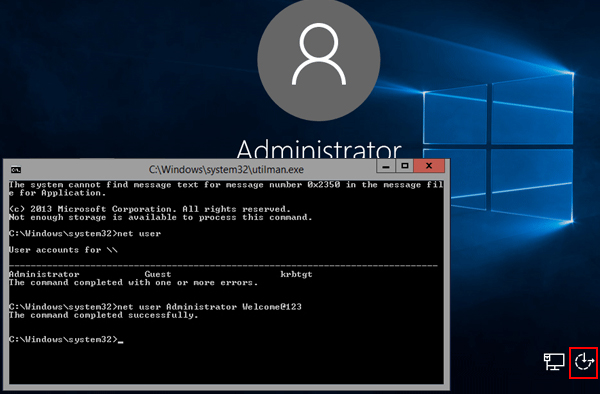
Note: Here, Administrator is the username of the admin account whose password you want to reset. "Welcome@123" is the new password of that account.
Format and reinstall Windows 10
When you are locked out of the Windows 10 you can also try to format and reinstall Windows 10. Though, it is the last resort you should go with, only reserved for emergencies. Her, the Windows 10 OS is formatted and reinstalled without cracking your password. Your hard disk as well as the primary disk gets cleaned. As a result, you get access to the locked Windows 10 account, you have been locked out of.
- Get a bootable disk having Windows 10 OS and plug into your locked Windows 10 system. Reboot your PC afterwards.
- Hit "F12"/"Esc" to load the Boot Menu screen, depending upon the BIOS version in your PC. Then select the Boot device as the "CD/DVD drive" and hit Enter.
- Once, all the files from the bootable drive are loaded, you can find a new installation window after startup. Choose "Install Now" option and go through the onscreen instructions to install the OS.
- Format the primary disk and then click "Next". It will reinstall the OS. The system undergoes various processes and restarts in between. Let the external drive connected, unless installation is complete.
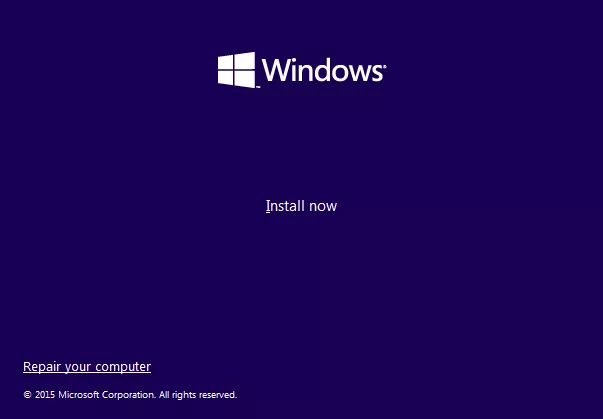
Disadvantages:
- Wipes out entire primary disk data.
- Reinstallation is required from the scratch.
- Install and run the software on a computer and connect an empty flash drive. Hit "USB Flash Drive" option afterwards.
- Tap the "Burn" button and allow it to burn. Eject the USB drive after tapping the "OK" button.
- Get the USB drive connected to your locked Windows 10 system, whose password you have lost/forgot. Tap "F12" and access "Boot Menu". Select the USB drive and then click "Enter".
- Now, pick the OS as "Windows 10" from the "Select Windows Installation" window and hit "Next".
- Pick the account name, i.e."Administrator" here, followed by "Next". Tap "Reboot" and then "Restart Now" button.
Part 2. Unlock Windows 10 Administrator Password Using PassFab 4WinKey
Well, none of the freeways are capable of removing a Windows admin password. If it comes to formatting and reinstalling the OS, that takes away your precious device data which you don't want to lose. In such a scenario, the best and most feasible option out there is PassFab 4WinKey. This can not only unlock your computer, but also reset, remove or change the Windows 10 password. Apart from Windows 10, it works for other Windows versions as well. Furthermore, it allows you to create bootable disk from Mac now.
When you are locked out of Windows 10, PassFab 4WinKey helps you get out of it in the said guide:



Conclusion
From the above article, I believe you already know how to unlock your Admin password on Windows 10. And we are confident that PassFab 4WinKey is the best way to unlock your Windows 10 admin password. It also can help you reset Administrator Password on Windows10/8/7 too. In the end, if you still have questions about Windows Password please leave the message below.
You May Also like to Read>>
© 2020 copyright All Right Received AHK Hacker








2 Comments
03055641904
ReplyDeleteNab
ReplyDeletehello if you like our post please comment us how much you like and suggest us more suggestion its's all about friendly conversation here at small review. i'd love to hear your thoughts
Be sure to check back again because i do make every effort to reply to your comments here