How to Add YouTube Subscribe Button on your Blog (with Pictures)
salam friends are you searching for how to add YouTube subscribe button on your blog?
if yes then congratulate your self you are in right place.
please allow me to teach you how you can do it very easily.
no need to worry its just in some basic steps
Here maybe you think why its necessary so let me tell you why it is important.
Why We Should Add YouTube Subscribe Button on our Blog
One of the easiest ways to grow your social media follower is by placing the subscription button on your blog. If you have a decent traffic blog, subscribe buttons for different social networking sites, will make it easier for your readers to follow you.
YouTube is one of the popular video sharing sites, and for any content marketer, it’s one of the must-have social channels.
I publish at least 5-6 videos every month on my YouTube channel over here, and I could see a significant growth of followers due to updates, and also due to YouTube subscribe button.
How to create YouTube subscribe button:
1. Visit YouTube developer page and sign in with your Google account. If you have already signed in, you can start configuring the button.

2. The button configuration option will allow you to configure your custom channel name or the unique channel ID, layout, theme and whether you want to show the total subscriber of your channel (subscribe count) or not. So let’s configure…
3. Click here to get the name of your YouTube channel or the unique channel ID (Recommended).

4. Copy the unique YouTube channel ID as shown above and paste it into the ID field. After that, choose your desired layout and theme for the subscription button. Also, decide to show or hide the total number of your channel subscribers.
If you are planning to use this subscription button inside the blog post, I will recommend you to use the following modified code to get more reader attention.
<div style="margin:0 auto;width:auto;overflow:hidden;padding:2px 10px 15px;margin:20px 0px;box-shadow:2px 2px 1px #eee;background-color:#fafafa;text-align:center;">
<script src="https://apis.google.com/js/platform.js"></script>
<div class="g-ytsubscribe" data-channelid="UCPX5H8xLcieUhaOgjC1tY7w" data-count="default" data-layout="full" style="text-align: center;">
</div></div>
Note: Don’t forget to replace the above-highlighted channel ID with your own.
So we have successfully configured and created the YouTube subscription button for our blog. Now let’s see how to add it.
How to Add YouTube Subscribe Button to Blogger?
Let me remind you once again that, you can use the above code anywhere in your blog but the recommended area is the sidebar or inside the blog post for some cases.
Add YouTube Subscribe Button to Blogger Sidebar
1. Login to your Blogger account.
2. Go to the “Layout” section and find the “Sidebar” area.
2. Go to the “Layout” section and find the “Sidebar” area.

3. Click on the “Add a gadget” link and choose “HTML/JavaScript” gadget.
4. Paste the newly generated YouTube subscription button “code” into the content area and click on the “Save”
Finally, visit your blog to see the button in action.4. Paste the newly generated YouTube subscription button “code” into the content area and click on the “Save”
now you have successfully add YouTube Subscribe button on your blog/ website.
Conclusion
i think you you able to add YouTube subscribe button on your blog.
any problem let me know.
and if you like my work please subscribe channel and share this article with your friends.
don't forget to tell us your this article was helpful for you or not
You may Also Like To Read:
Get verification Badge on YouTube
Highest CPC Keywords and Best Adsense Niches [2020]
Best Free WordPress Blog Themes for 2020
© 2020 copyright All Right Received AHK Hacker


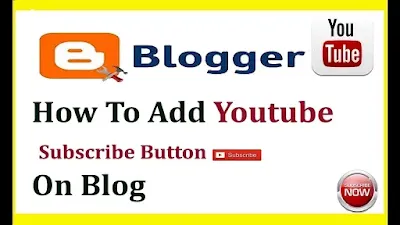








0 Comments
hello if you like our post please comment us how much you like and suggest us more suggestion its's all about friendly conversation here at small review. i'd love to hear your thoughts
Be sure to check back again because i do make every effort to reply to your comments here